Quick Action
Facebook failed to protect its users’ personal information from exploitation by third parties interested in manipulating voters. Follow these steps to secure your devices and online accounts, and protect your private data from prying eyes and bad actors.
The amount of data Facebook and Google collect on all of us (even if we don’t have accounts) is astonishing, and security lapses like those that allowed Cambridge Analytica access to it pose wide-ranging and long-term risks. Here are the most important things all of us should be doing right now to plug the many data holes. Get comfy. Plugging the holes takes time, so take this task on in small bites.
BUTTON UP YOUR FACEBOOK ACCOUNT
- ADJUST YOUR SECURITY SETTINGS. Follow these instructions or watch a short video! Click on the downward facing arrow at the top right corner of your Facebook Page. Choose Settings. On the left-hand sidebar go down the list one-by-one. Pay particular attention to:
- Security and Login: Choose “Log Out of All Sessions”. After you log back in from a computer, return to the same place and change your password before logging back in on any other device. Use as many of the security features listed on this page as you are comfortable with.
- Apps and Websites: Check out all the apps you are logged into and what data they harvest! Hover over each one to delete it or change the settings to private. Best to delete as many as you can, and never log into apps through Facebook. Scroll a bit further down to turn off Games and Apps Notifications to stop getting all those invitations to play Candy Crush and other apps that harvest data.
- Ads: Control the kinds of ads Facebook sends by clicking off topics in “Your Interests”. Click OFF companies that have your data in the next “Advertisers you’ve interacted with” section. Turn OFF all the options in “Your information”. Choose NO/NO ONE for all the options listed in the “Ad settings” section to prevent future sharing and harvesting of your data.
- MAKE YOUR FACEBOOK PAGE LESS PUBLIC. On your Facebook page, click the About tab. Move down the page section by section, hovering over each piece of personal information to highlight the icons for editing privacy settings. Delete information, or change it to be visible to your friends or only to you. You can manage privacy settings for each section, and can choose to hide entire sections from view. Unless you need others to know where you work, where you went to school, who your friends are, and what groups you belong to, make those sections private.
- CHECK YOURSELF OUT. To see how your facebook page looks to the outside world, go back to the downward arrow in the upper right corner, choose Settings, choose Timeline and Tagging, and then look for “Review what other people see on your timeline.”
BUTTON UP YOUR GOOGLE ACTIVITY
- ADJUST YOUR ACCOUNT’S SECURITY SETTINGS. Go to your account settings, and walk though all the steps one-by-one. Pay particular attention to:
- Sign-In & Security: Use the Security Checkup tool, and follow any recommendations. Change your password. Check to make sure that the apps that have access to your account are ones you trust and use, and delete any that you don’t. Make sure the “Allow less secure apps” toggle is set to OFF.
- Personal Info & Privacy: Use the Privacy Checkup tool to adjust your settings to the most private options available. Be sure to UNCHECK the box on the Shared Endorsements page that would allow google to include your personal data in its ads. Be sure to DISABLE the option for Google to collect data on your web & app activity, location history, voice & audio activity, and YouTube search and watch history. Turn OFF ad personalization.
- Account preferences: Delete any accounts and services you no longer use.
BUTTON UP YOUR DEVICES
- Use passwords and fingerprints to lock your devices.
- Always update your devices as soon as you’re notified.
- Cover the cameras on your computer and phone with a small piece of electrical tape.
- Some browsers are more secure than others. Firefox and Chrome seem to be the most highly regarded. Firefox recently released an extension called Facebook Container.
- Install a tracker blocker like Ghostery. Newer browsers have them built in.
- If you travel a lot, work with sensitive information, or need to go all-out Secret Squirrel, you’ll need to look into Virtual Private Networks, Tor Browzer, and encrypted messaging.
PRACTICE GOOD ONLINE HYGIENE
- NEVER take personality quizzes!
- NEVER log into apps or games through Facebook. Navigate directly via the web.
- NEVER share links, memes, videos, or events from unverified sources.
- NEVER open pm’s or email from unknown or suspicious sources (sometimes disguised as your real friends).
- NEVER feed trolls by reacting to or commenting on their posts or comments.
- NEVER share extremist content, even to point out how extreme it is. Find out if you have interacted with Russian posts.
- NEVER post anything that you wouldn’t want the whole world to see.
BACKGROUND
Cambridge Analytica, a political consulting and data collection firm with ties to Steve Bannon and the Trump Campaign, collected private information from 87 million Facebook users without consent. Cambridge uses the data to create “psychographic” profiles of voters and the firm is now charged with using the data to intentionally alter the outcome of 200 elections worldwide, including the 2016 US presidential election and the UK’s Brexit vote. How did this happen? The short answer: Facebook lost control of the data gleaned by third party apps. The long answer is incredibly fascinating and well worth reading. Facebook is now under investigation by the Federal Trade Commission, and will be notifying customers who may have had their data stolen.
See also:
DO THIS, NOT THAT: Stop the Spread of False Information on Social Media